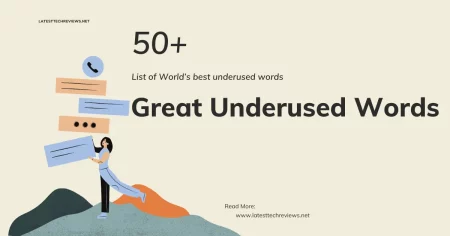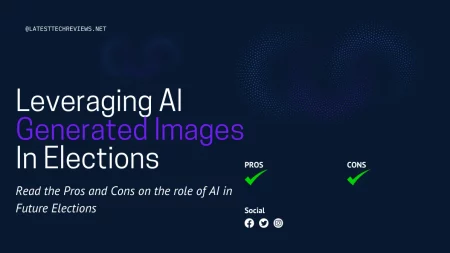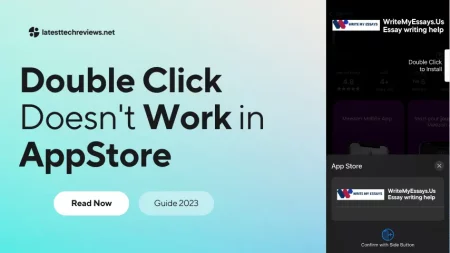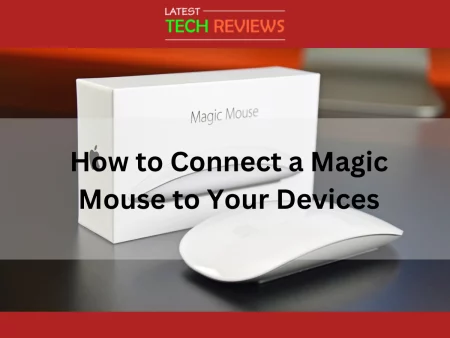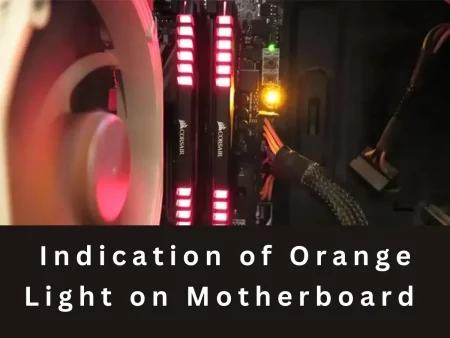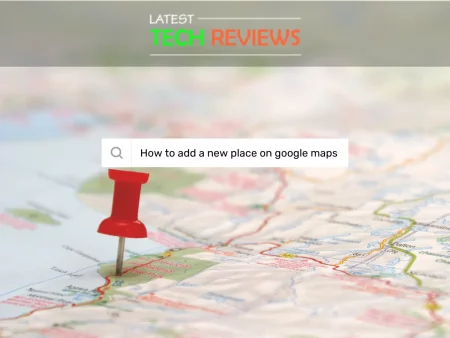Installing a RAM in your laptop is an easy way to give your computer a performance boost. Whether you’re a gamer, a video editor, or a multitasker, having more RAM can help you run more applications and programs at once without slowing down. In this article, we’ll show you how to install a RAM in your laptop, step by step.
Before we get started, you’ll need to make sure you have the right type of RAM for your laptop. To do this, you can use a free tool like CPU-Z, which will tell you the type, speed, and size of your current RAM. Once you know the type of RAM you need, you can purchase it online or at a local computer store.
Power Down and Unplug your Laptop
Before you begin, make sure your laptop is powered down and unplugged from the wall. You should also remove the battery if possible to prevent any accidental damage to your computer.
Locate the RAM Slots
Most laptops have a small panel on the bottom that can be removed to access the RAM slots. Look for a panel with small screws, typically labeled “RAM” or “Memory”. If you’re not sure where the RAM slots are located, check your laptop’s manual or do a quick online search for your specific model.
Remove the Old RAM
Carefully remove the old RAM by pressing down on the clips on either side of the slot. The RAM module should pop up at an angle, allowing you to gently remove it from the slot. Be sure to handle the RAM by the edges to avoid any damage from static electricity.
Insert the New RAM
Insert the new RAM module into the slot at the same angle as the old one. Press down firmly until the clips on either side click into place. Make sure the module is fully seated and level with the other modules, if you have more than one.
Replace the Panel and Power Up your Laptop
Once you’ve installed the new RAM, replace the panel and any screws you removed. Replace the battery and plug in your laptop, then power it up. Your computer should recognize the new RAM automatically, and you should notice a performance boost right away.
Conclusion
Installing a RAM in your laptop is a simple process that can greatly improve your computer’s performance. Just be sure to follow these steps carefully, and make sure you have the right type of RAM for your laptop. With a little patience and care, you’ll be able to upgrade your laptop’s RAM and enjoy a faster, more responsive computer.