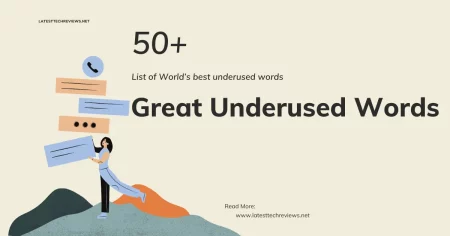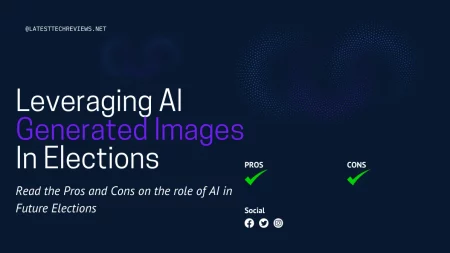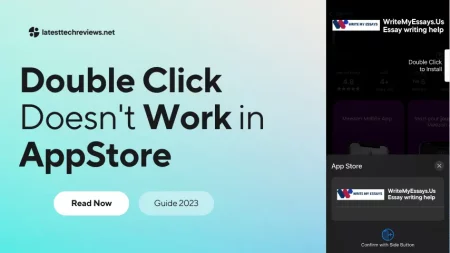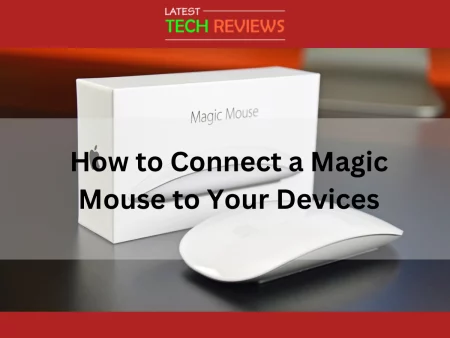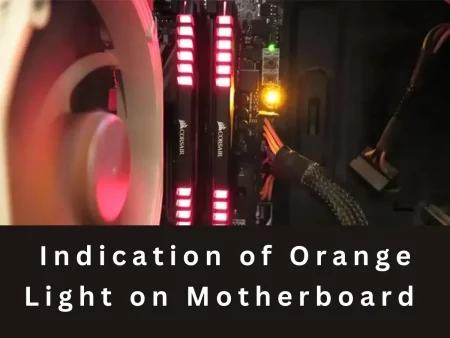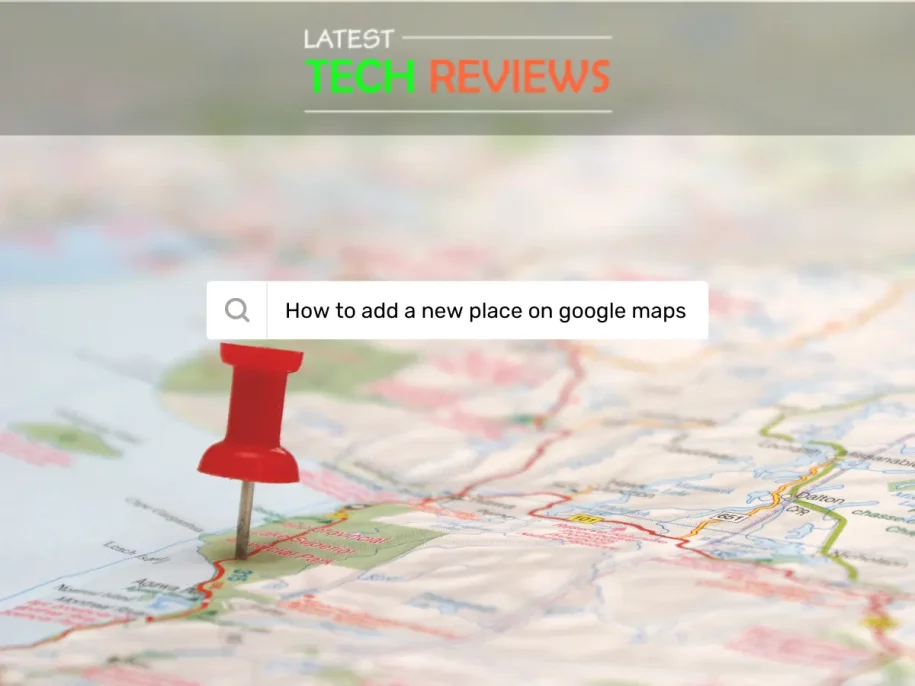
Google Maps has become an indispensable tool for navigating and discovering new places. If you want to ensure that your business, establishment, or favorite spot is accurately represented on Google Maps and easily discoverable by others, you can add a place to Google Maps.
Adding a place in Google Maps is a simple process that allows you to provide accurate information and increase visibility. In this article, we will guide you through the steps of adding a place to Google Maps.
Step 1: Sign in to Your Google Account
Before you can start adding a place to Google Maps, make sure you are signed in to your Google Account. If you don’t have an account, you can create one for free. Having a Google Account will allow you to manage and update your place listings in the future.
Step 2: Open Google Maps
To add a place, open Google Maps on your preferred device. You can access Google Maps through the mobile app or by visiting the website on your desktop. If you’re using a mobile device, you can download the Google Maps app from your device’s app store.
Step 3: Search for the Desired Place
Use the search bar in Google Maps to find the location you want to add. Enter the name or address of the place in the search bar and press Enter. Google Maps will display the search results based on your query.
Step 4: Submitting the Place
Once you have found the desired place, look for the option to add a missing place or suggest an edit. In most cases, this option can be found at the bottom of the search results or in the information panel of the place. Click on the “Add a missing place” or “Suggest an edit” link to proceed.
Step 5: Provide Additional Details
When adding a place, it’s essential to provide as much information as possible to make the listing comprehensive and helpful for users. Fill in the required details, such as the name, address, phone number, and website of the place. You can also add additional information like opening hours, categories, and a description of the place.
Step 6: Verify Your Submission
To ensure the accuracy of the added place, Google may require you to verify your submission. Verification helps maintain the integrity of the information on Google Maps. Depending on the situation, you may receive a verification code via postcard, email, or phone call. Follow the instructions provided by Google to complete the verification process.
Step 7: Share the Place with Others
Once your place has been successfully added and verified, you can share it with others. Encourage customers, friends, or visitors to leave reviews, ratings, and photos of the place on Google Maps. Positive reviews and ratings can help boost the visibility and reputation of your place.
Step 8: Edit or Delete a Place
If you need to make changes to a place listing or remove it entirely, Google Maps provides options to edit or delete the place. To edit a place, locate the listing on Google Maps, click on the “Suggest an edit” link, and make the necessary changes. To delete a place, follow the appropriate steps outlined in the Google Maps Help Center.
Tips for Optimizing Place Listings
To make your place stand out on Google Maps and attract more visitors, consider the following tips:
Use Relevant Keywords:
Include keywords related to your place in the name, description, and category fields to improve search visibility.
Add High-Quality Images:
Upload high-resolution photos that showcase the features, ambiance, or products of your place.
Keep Information Up to Date:
Regularly update the opening hours, contact details, and website links to provide accurate information to users.
Encourage Customer Reviews:
Ask satisfied customers to leave positive reviews and ratings on your place listing to build trust and credibility.
Respond to Reviews:
Engage with customers by responding to their reviews, whether they are positive or negative. Show that you value customer feedback and are committed to providing a great experience.
Utilize Google My Business:
Take advantage of the features offered by Google My Business, a free tool that allows you to manage your place listing, respond to reviews, and gain insights into your place’s performance.
Optimize Your Website:
If your place has a website, optimize it for search engines by including relevant keywords, meta tags, and location-specific information. This can help improve your place’s visibility in search engine results.
Promote your Place on Social Media:
Share your place listing on your social media platforms to reach a wider audience and encourage people to visit and review your place.
Engage with Local Community:
Participate in local events, collaborate with neighboring businesses, and be an active member of the community. This can increase awareness of your place and generate positive word-of-mouth.
Monitor and Respond to Customer Inquiries:
Regularly check for messages, questions, or inquiries from customers on your place listing. Respond promptly and courteously to provide excellent customer service.
By following these tips, you can optimize your place listing on Google Maps and increase its visibility to potential customers.
Related Article: How to clear cache on your iPhone
Conclusion
Adding a place to Google Maps is a valuable step in making your business or establishment more discoverable and accessible. By following the simple steps outlined in this article, you can ensure that your place is accurately represented on Google Maps, providing potential customers with the information they need to find and visit your location.
Take advantage of the tips provided to optimize your place listing and engage with your audience to create a positive online presence.
Frequently Asked Questions
1.Can I add multiple places to Google Maps?
Yes, you can add multiple places to Google Maps. Each place will have its own listing with its specific details and information.
2. How long does it take for a new place to appear on Google Maps?
The time it takes for a new place to appear on Google Maps can vary. In some cases, it may take a few days for the place to become visible to users.
3. Can I add a place without a physical address?
Yes, it is possible to add a place without a physical address on Google Maps. However, you may need to provide alternative contact information or additional details to verify the place’s existence.
4. What should I do if my place is already listed incorrectly on Google Maps?
If your place is listed incorrectly on Google Maps, you can suggest an edit to update the information. Follow the steps outlined in the Google Maps Help Center to submit the necessary changes.
5. Is it possible to add a place on Google Maps without a Google Account?
No, you need a Google Account to add a place to Google Maps. The account allows you to manage and update your place listings efficiently.