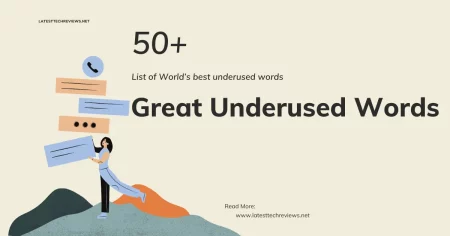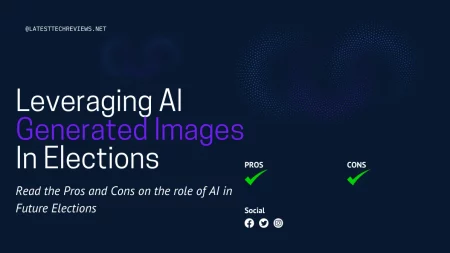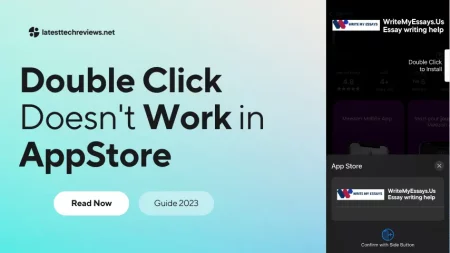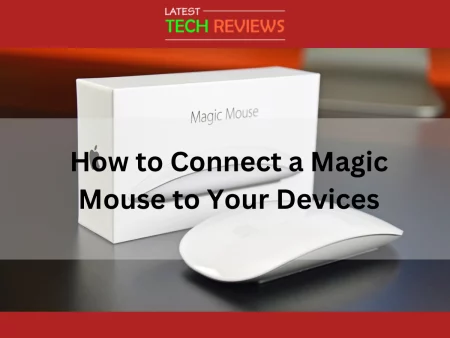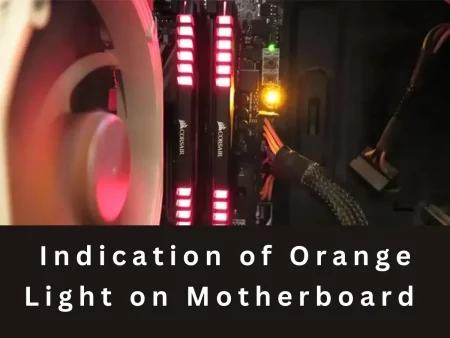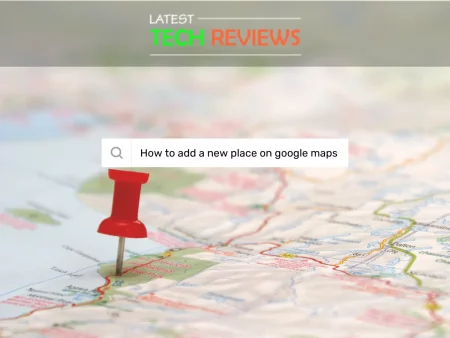Introduction
The increasing need for portable storage has led to the popularity of USB drives. However, connecting a USB drive directly to an iPhone can be challenging. In this article, we will explore various methods to connect a USB drive to an iPhone.
Understanding USB Drives
USB drives, also known as flash drives or thumb drives, are portable storage devices. They come in various capacities and are commonly used for data storage and transfer. USB drives use the Universal Serial Bus (USB) interface to connect to devices.
Compatibility with iPhone
iPhones have a proprietary Lightning connector, which differs from the standard USB ports. Connecting a USB drive directly to an iPhone requires additional accessories or software. Understanding the compatibility of USB drives with iPhones is crucial for successful connections.
Using Lightning to USB Adapter
Apple offers a Lightning to USB Camera Adapter that allows connecting USB devices to iPhones. The adapter enables the connection of USB drives, cameras, MIDI devices, and more. By plugging the USB drive into the adapter, it can be accessed through compatible apps on the iPhone.
Using Wireless Storage Drives
Wireless storage drives provide an alternative way to connect USB drives to iPhones. These drives create their own Wi-Fi network, allowing iPhones to connect wirelessly. By using dedicated apps or the built-in Files app, files can be accessed and transferred wirelessly.
Using Third-Party Apps
Various third-party apps provide support for connecting USB drives to iPhones. These apps often offer additional features and functionality for managing files. Examples include File Browser, Documents by Readdle, and iUSB.
Limitations and Considerations
Some USB drives may not be compatible with iPhones due to power requirements or file system formats. USB drives with high power consumption or requiring specialized drivers may not work. It is essential to check the specifications and requirements of both the USB drive and the iPhone.
Data Transfer Methods
Transferring photos and videos from a USB drive to an iPhone can be done through compatible apps. Document files can be opened directly from the USB drive using appropriate apps. It is recommended to transfer files to the iPhone’s internal storage for better performance.
Related Article: How to clear cache on iPhone
Transferring Photos and Videos
With the help of apps like Apple’s Photos or third-party apps, photos and videos can be imported from a USB drive. The files can be viewed, organized, and edited directly on the iPhone.
Transferring Documents
Various apps, such as Microsoft Word, Adobe Acrobat, or iWork suite, support opening and editing documents from USB drives. Files can be transferred to the iPhone for offline access and editing.
Managing Files on iPhone
The Files app on the iPhone allows managing files from USB drives and other cloud storage services. Files can be organized into folders, renamed, moved, or deleted using the app. Compatible apps also provide file management features specific to their functionalities.
Backup and Security
USB drives can serve as an additional backup option for important files on the iPhone. It is recommended to regularly backup files from USB drives to prevent data loss. Encryption and password protection should be considered to ensure the security of sensitive data stored on USB drives.
Troubleshooting Tips
If you encounter issues when connecting a USB drive to your iPhone, try the following troubleshooting tips:
- Ensure that the USB drive is properly inserted into the adapter or connected to the wireless storage drive.
- Restart your iPhone and try connecting the USB drive again.
- Update your iPhone’s operating system to the latest version.
- Use a different USB drive or adapter to check for compatibility issues.
- Verify that the USB drive is formatted in a supported file system, such as FAT32 or exFAT.
- Reset the settings on your iPhone if all else fails.
Conclusion
Connecting a USB drive to an iPhone provides a convenient way to expand storage and transfer files. By using a Lightning to USB adapter, wireless storage drives, or third-party apps, users can overcome the limitations of direct USB connectivity.
It is important to consider compatibility, data transfer methods, and file management options when connecting a USB drive to an iPhone. With the right approach and understanding, users can efficiently access and manage files on their iPhones using USB drives.
Frequently Asked Questions
Can I connect any USB drive to my iPhone?
While most USB drives are compatible, it is important to check for compatibility with your specific iPhone model and iOS version.
Do I need an internet connection to access files on a wireless storage drive?
No, wireless storage drives create their own Wi-Fi network, allowing you to access files without an internet connection.
Can I edit files directly from the USB drive on my iPhone?
Yes, with compatible apps, you can edit documents, photos, and videos directly from the USB drive on your iPhone.
Are there any limitations to connecting a USB drive to an iPhone?
Some USB drives may not work due to power requirements, file system formats, or specialized drivers.
How can I ensure the security of my files on a USB drive?
It is recommended to use encryption and password protection for sensitive files on USB drives to enhance security.